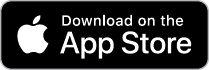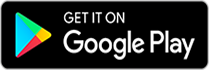Mobile Deposit
We know you’re busy, why not save a trip to the branch? Save time and gas by easily depositing your checks wherever you may be. Mobile Deposit allows you to make secure deposits anytime, anywhere, quick as a snap, using supported Apple® and Android™ devices. With Mobile Deposit you are able to electronically deposit checks using our Mobile and Tablet Banking apps.
How does Mobile Deposit work?
Mobile Deposit is secure and easy to use. Sign in to your Mobile or Tablet Banking app and then follow these steps:
- Select the Deposit button/tab
- Select Deposit a Check
- Select the account you would like the check deposited to
- Enter the check amount
- Check must be endorsed “For Mobile Deposit Only”. Please read endorsement question below.
- Take a picture of the front and back of your endorsed check with your mobile device. For images that work best, follow these suggestions:
- Place your check on a dark-colored, plain surface that is well lit
- Position your camera directly on the check, not at an angle
- Fit all four corners of the check in the guides of your mobile device's camera screen
- After successfully submitting the check image, you will receive a confirmation screen letting you know the deposit is pending.
How should I endorse the check?
If the back of the check is not properly endorsed we reserve the right to reject the check for deposit. Endorsement should include the payee's signature (your endorsement), the words "For Mobile Deposit Only", and the last four digits of your account number.
|